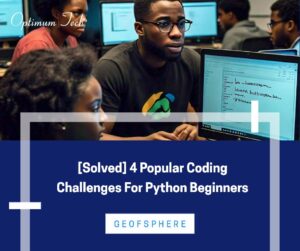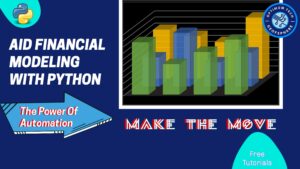LINUX IN YOUR JEAN POCKET

Ever wished you could run Linux right from your phone? No heavy laptops. No VMs. No root. Just your Android and a few taps?
Well, grab your Android phone — it’s time to unlock the terminal wizard in you!
In this post, you’ll learn how to run Linux on Android using Termux, why it’s super cool for students and tinkerers, and how to run real Linux commands right from your phone.
What Is Termux, and Why Should You Care?
Termux is a powerful terminal emulator and Linux environment for Android. It brings you a minimal base system with access to a package manager (pkg) so you can install Linux tools like vim, python, curl, git, and even full shells like zsh.
No root required. No virtual machine. Just raw Linux power on your phone.
Step 1: Installing Termux (Properly)
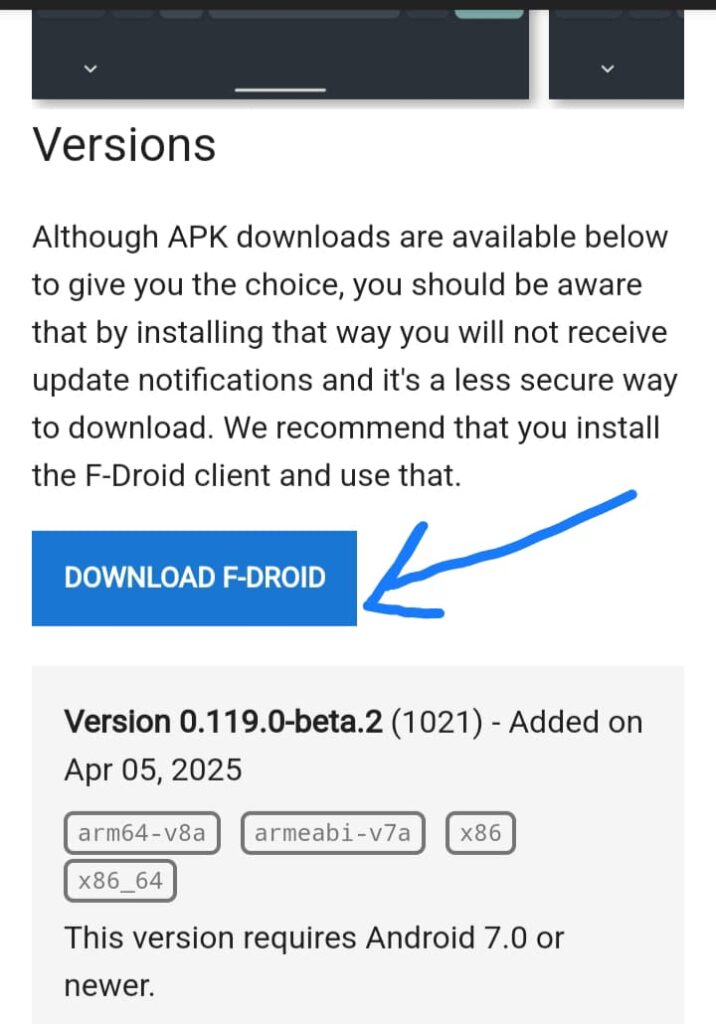
Skip the Play Store version — it’s outdated. Instead:
Visit F-Droid official website, you might see termux APK over there, but as you can see on the image above, it’s better you download it from F-Driod, so you can always update to the latest version.
So, when you download the F-Driod(Just like an app store but privacy oriented), then search for termux and install it.
Oh by the way, you might get the usual security alert that you are about to install an app outside the official playstore, no worries, just select the “Only this time” option. F-Driod is safe for now.
Once installed, open Termux and run:
pkg update && pkg upgrade
This updates the package repo and upgrades any pre-installed tools.
Step 2: Install Some Essential Linux Packages
Time to give your Termux some Linux flavor:
pkg install git curl python nano
git – version control like a pro
curl – make web requests from terminal
python – because it’s everywhere
nano – easy terminal text editing
Meanwhile, it is possible that one or more of these are already installed by default.
Step 3: Test Drive Linux Commands on Android
Here are a few fun commands to test your new Linux playground:
uname -a
Shows your kernel info – proof you’re running a Linux-like system.
uptime
Displays how long Termux/your phone has been active.
python
Launch Python right in your terminal — try printing your name.
print("Hello from Termux!")
Exit with exit() or Ctrl+D.
Step 4: Create and Run Your First Shell Script
Linux is all about automation. Let’s create a simple script:
nano hello.sh
Paste this into the file:
#!/data/data/com.termux/files/usr/bin/bash
echo "Hello, Linux on Android!"
Then run:
chmod +x hello.sh
./hello.sh
Boom — your first Linux script, run from your Android device!
Now, if you are completely new to Linux check out this tutorial and get your hands dirty!
Why Linux on Android Using Termux Rocks for Students
- Lightweight learning: Learn Linux on mobile.
- On-the-go access: Practice anywhere, anytime.
- Real tools: Git, Python, Nmap, SSH, even Node.js — all on your phone.
- Learn scripting: Automate tasks, practice shell scripting, and master terminal magic.
Conclusions: No More excuses – Learn Linux On Android Using Termux!
You just turned your Android into a Linux hacking lab — no root, no VM, just Termux and tech magic.
Ready to dive deeper into the Linux world? Hit me up for an advanced or customized training tailored to your needs and career.
Drop a comment if you found this fun or helpful, and watch out for my next post.
Stay curious. Stay switched.